


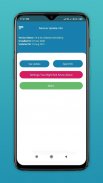
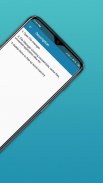
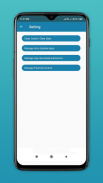
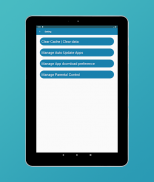
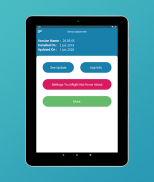
Help & fix Play Services Problem 2019-Check update

Help & fix Play Services Problem 2019-Check update介绍
The Google Play Services, is preinstalled app on your phone plays an extremely crucial role in phone functioning. If anything is wrong with it, then your Android phone will start throwing tantrums in the form of errors and crashes including ‘Google Play Services keeps stopping’ error.
When Google Play malfunctions or receives an error, the Play Store app will close and a message will appear on your screen that reads ‘Unfortunately Google Play Services Has Stopped.’ This error can stop you from downloading new apps or from using the app store on your Android device. As frustrating as it may be, it can be relatively simple to fix the issue. In this article we’ll go through the steps necessary to resolve the Play Store issues.
Sometimes there can be an error with the version of Google Play Services on your device. Uninstall and reinstall updates for the Google Play Services app.
Try fixing the error for the Google Play Services error is to clear the cache of both the Google Play Store and Google Play Services. Try some tricks to clear your cache for Google Play Services.
Quick steps to fix "Google Play Services has Stopped Working"-
-Find app manager in your device setting
-Go to Setting
-Find all apps
-Tap on Google Play Store or Google Play Services
-Tap Storage
-Clear data/clear cache.
Features and functionalities -
Play services some common errors tricks and solution
Play services info
Installed and update date of play services
Uninstall and reinstall updates of the Google Play Services
Clear cache of google play services
Clear cache/data of play store
Manage auto app updates
Manage app download preference
Manage parental control
Overview about google play instant app
Note: This app is not allied with Google LLC.
手机上预装的Google Play服务在手机功能中起着至关重要的作用。如果有任何问题,您的Android手机将以错误的形式发脾气,并崩溃,包括“ Google Play服务不断停止”错误。
当Google Play发生故障或收到错误时,Play商店应用将关闭,并且屏幕上会显示一条消息,提示“不幸的是Google Play服务已停止。”此错误可能会阻止您下载新应用或在以下位置使用该应用商店您的Android设备。尽管令人沮丧,但解决该问题可能相对简单。在本文中,我们将介绍解决Play商店问题的必要步骤。
有时,您设备上的Google Play服务版本可能有误。 卸载并重新安装Google Play服务应用程序的更新。
尝试解决 Google Play服务错误的错误是为了清除Google Play商店和Google Play服务的缓存。尝试一些技巧以清除您的Google Play服务缓存。
快速修复“ Google Play服务已停止工作”的步骤-
-在设备设置中查找应用程序管理器
-转到设置
-查找所有应用
-点击Google Play商店或Google Play服务
-点击存储
-清除数据/清除缓存。
特征和功能-
播放服务一些常见错误的技巧和解决方案
播放服务信息
播放服务的安装和更新日期
卸载并重新安装Google Play服务的更新
清除Google Play服务的缓存
清除播放存储的缓存/数据
管理自动应用更新
管理应用下载首选项
管理家长控制
有关Google Play即时应用的概述
注意:此应用程序未与Google LLC关联。


























